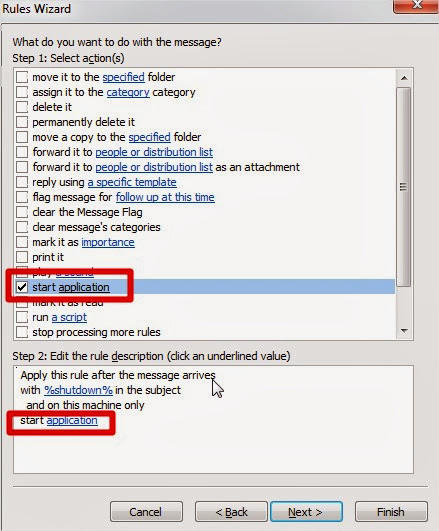The Requirements or Tools for this Tutorial
1. One cell phone with GPRS enabled.
2. One Email ID
3. Microsoft Outlook on the PC to be put to shut down.
4. Must have internet connection on your PC.
1. One cell phone with GPRS enabled.
2. One Email ID
3. Microsoft Outlook on the PC to be put to shut down.
4. Must have internet connection on your PC.
Using this method the user can shutdown, restart, hibernate the Computer just
by sending an email from their cell phone. All you need to have is Microsoft
outlook which comes with Microsoft word. The Microsoft outlook should be
installed on the PC you wish to shut down. First you need to create a batch file
to perform shutdown, restart etc. you can write them down yourself.
Note: you can complete this trick in every operating system but, here I’m representing this tutorial in “Windows 8 Pro”.
1. Open your notepad and type the following:
c:\windows\system32\shutdown -s - f -t 00
And save it as shutdown.bat (Executable file)
2. Open your Microsoft outlook. Make sure that it is already configured for
1. Open your notepad and type the following:
c:\windows\system32\shutdown -s - f -t 00
And save it as shutdown.bat (Executable file)
2. Open your Microsoft outlook. Make sure that it is already configured for
your email id, otherwise configured it here step by step for your email id.
Note: you can complete this trick on Microsoft Office Outlook (any
version like 2003, 2007, 2010). Here, I’m doing on MS Office Outlook
2010.
(1) After opening Outlook 2010, click on File in upper side left hand corner
(2) Now, click on “Add Account” and Set up your account detail
(3) Now, click on “Next”. This auto account setup will configure your email server settings automatically. You can do this manually by selecting manually configure option in last step.
After this setup, finally click on Finish.
3. Now we will need to set Microsoft outlook in such a way that outlook checks
(1) After opening Outlook 2010, click on File in upper side left hand corner
(2) Now, click on “Add Account” and Set up your account detail
(3) Now, click on “Next”. This auto account setup will configure your email server settings automatically. You can do this manually by selecting manually configure option in last step.
After this setup, finally click on Finish.
3. Now we will need to set Microsoft outlook in such a way that outlook checks
you email every one minute. This can be set by going to “Send/Receive” tab->
“Send/Receive Group” -> “Define Send/Receive Groups”. After setting this
message as for this, we have to set up of rules and alerts on outlook. So,
again go to-> Tools – Rules and Alerts. Click on E-mail Rules tab. In new
window select Check messages when they arrive and click Next
5. Now in next page, check on, on this machine only and with specific words in
5. Now in next page, check on, on this machine only and with specific words in
the subject. After checking these two values, click on specific words
down the PC. You can use any commands. For prevention of accidental
execution I kept %shutdown% as a command. Click on Add button after you
are done and click on OK.
7. Now click on Next. In the next window check mark on start application. In the
7. Now click on Next. In the next window check mark on start application. In the
lower screen, click on application link.
8. Now you’ll be welcomed to your familiar file open window. Load all files. And
8. Now you’ll be welcomed to your familiar file open window. Load all files. And
select the batch file that you’ve created to shut down your PC.
9. Click on Next, again click on next (don’t choose any things in this step). And
9. Click on Next, again click on next (don’t choose any things in this step). And
finally click on Finish button.
10. You’ll have %shutdown% alert shown in the E-mail Rules tab.
11. Now, when you send a message from your phone to your e-mail address
10. You’ll have %shutdown% alert shown in the E-mail Rules tab.
11. Now, when you send a message from your phone to your e-mail address
with the Subject %shutdown% your computer will trigger shutdown.bat file
and instantly executes the command in that batch file finally leading to shut