Often we can notice users asking for 'Windows 7 not genuine error fix'. Anyway, few friends of mine report me that they are facing an annoying "This copy of Windows 7 is not genuine" after using the Windows 7 for few days. Now the reason is pretty obvious, yes they are using Pirated copy of Windows 7. Well, whatever but they are expecting a fix from me as soon as possible. Now this is the time for me to prove myself since I can’t let down my friends expectations. Anyhow if you’re also facing a similar issue on your windows 7, I have an easy guide which will help you to fix 'Windows 7 Not Genuine Error' Read on to know how you can fix it.
Just because we are providing you a solution to "This copy of Windows is not Genuine" problem, it doesn’t mean I'm supporting piracy. I'm solely against piracy and of course, the best way to solve this problem is to buy a genuine copy of windows 7 from market or online store. This solution is only for those who are not in the position of purchasing a brand new copy of Windows 7 at the moment. Now let’s get you into the solution where I have summed up a step by step guide.
Just because we are providing you a solution to "This copy of Windows is not Genuine" problem, it doesn’t mean I'm supporting piracy. I'm solely against piracy and of course, the best way to solve this problem is to buy a genuine copy of windows 7 from market or online store. This solution is only for those who are not in the position of purchasing a brand new copy of Windows 7 at the moment. Now let’s get you into the solution where I have summed up a step by step guide.
Method-1(Using WAT Remover Software):
1. First you need to download WAT Remover software, so download it from Here
3. Click on "Remove WAT".
4. Confirm by click on OK when asked
5. Wait for the process and confirm restart and all done, simple!!
To confirm that "WAT" is removed, right click on "My Computer" and select "Properties". If the process was successful there will not be any "Windows Activation Status" column as earlier. This method works for all Windows 7 versions (Basic, Premium, Ultimate).
NOTE: DO NOT update Windows after WAT removal (by default Windows update is set as "Automatic”' change this option to "Never"), as it may reverse the process.
1. First, you need to open command prompt as Administrator, so open it.
2. Now once the command prompt window is opened, type the following command: SLMGR -REARM
Make sure that you have opened the command prompt using "Run as administrator option" or else this command will not work. See the picture below as reference.
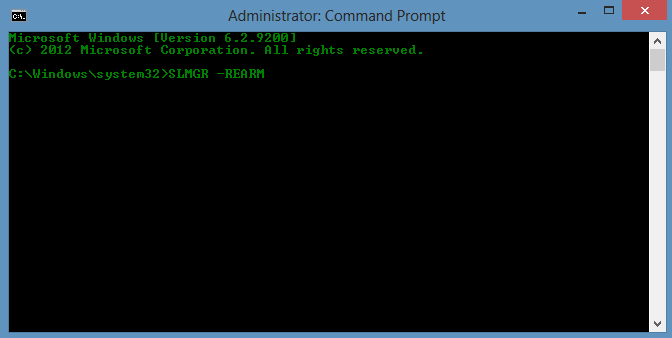
3. After entering the command as it is, hit the enter button on your keyboard to execute the operation.
4. Right after entering the command a confirmation window will popup stating that "Command completed successfully, please restart the system for the changes to take effect". So follow the instructions and restart the computer so that the changes you have made can take effect.
5. After restarting the computer, you may not receive any "This Copy of Windows Is Not Genuine" error.
So, finally congratulations, you’ve fixed the Windows 7 not genuine error in windows 7.
Now the annoying "This Copy of Windows Is Not Genuine" won’t popup again and again at your taskbar. Anyway, if you’re facing any problem at any step, feel free to ask us through comments below.





















