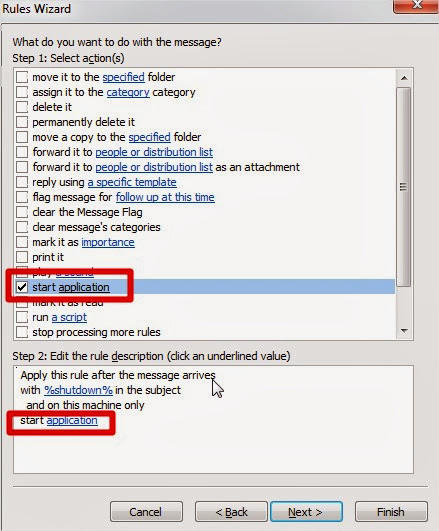MANY PEOPLE ASKED ME ABOUT THE HACKING BROADBAND!!!
There are many PC tricks to hack the other broadband connection but at
this time I am giving all my reader new one PC trick. This one broadband
hack method is 100% working. So give a try for this PC trick. To
perform this broadband hack follows the following steps of this PC trick.
STEP 1: For this PC trick first of all you have to download any port Scanner. (for example: i prefer Super Scan, Advance Port Scanner).
STEP 2: Now you have to get your ip address for this broadband hack as given: Go to Command prompt type "ipconfig /all" without quotes Then hit enter. You will see your ip as a clients ip. suppose your broadband default gateway and I.P. are 172.27.103.1 & 172.27.103.190, see in below picture
STEP 3: Write your IP in IP scanner Software and scan for alive IPs in the below range start: 172.27.103.1 to End:172.27.103.255. see in picture below
STEP 2: Now you have to get your ip address for this broadband hack as given: Go to Command prompt type "ipconfig /all" without quotes Then hit enter. You will see your ip as a clients ip. suppose your broadband default gateway and I.P. are 172.27.103.1 & 172.27.103.190, see in below picture
STEP 3: Write your IP in IP scanner Software and scan for alive IPs in the below range start: 172.27.103.1 to End:172.27.103.255. see in picture below
STEP 4: Then check in your scanner which alive IPs has the port 80 open or 23 for telnet.
STEP 5: If port 80 is open then Enter that IP in your web browser (in my case http://172.27.103.1 will be enter), if 23 port is open then u should know how to telnet it from command prompt.
STEP 6: Then this broadband hack asks for USER ID and PASSWORD type
username =admin
password =admin or password
There is a high chance but not 100% that you will be able to login with that username and password. admin-admin is the default username and password that is set while manufacturing the adsl modem devices. If denied then use on another alive IP.
STEP 7: If you get success in this PC trick then it will show router settings of the IP user There go to Home -> Wan Setting and the username and password of his account will appear there.
STEP 8: Use Show Password tools to view the password in asterisks ********.
Now you have username and password ready for use. That’s all about this PC trick to hack your broadband connection.
that's it... Enjoy!!!!
If
you have any queries or suggestions related to this post on 'How to Hack Your Broadband Connection?', you're most welcome in comments..! :)